Take Youtube Video Screenshots (+ GIF Maker) by znwyrz
How to use - Download File : Left Click on Button - Download File with Prompt : Alt/Option + Left Click on Button - Copy to Clipboard : Shift + Left Click on Button - Selecting the Capture Area: Ctrl/Command + Left Click on Button
You'll need Firefox to use this extension
Extension Metadata
Screenshots

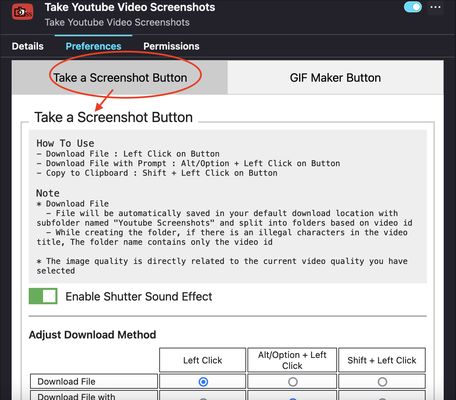
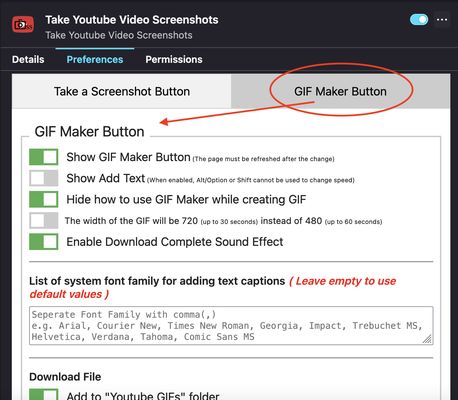
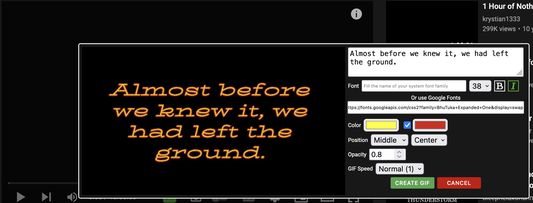
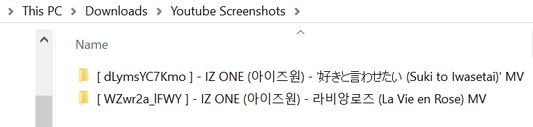
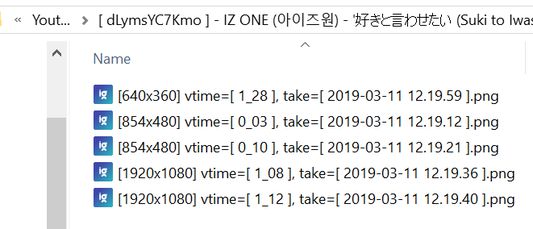
About this extension
A toolbar button for easier take youtube video screenshots.
How to use
- Download File : Left Click on Button
- Download File with Prompt : Alt/Option + Left Click on Button
- Copy to Clipboard : Shift + Left Click on Button
- Selecting the Capture Area: Ctrl/Command + Left Click on Button
* For "Selecting the Capture Area" when rotating video or entering and exiting fullscreen mode, you should close the selection box first and open it again. Due to changes in the size of the video and the player, the previous code specifying the size of the area that can be dragged must be changed
* "Download File" / "Download File with Prompt" / "Copy to Clipboard" can be done on the capture button of "Selecting the Capture Area" with the same shortcuts
* Shutter sound can be disabled in the add-on Preferences
* Download Method can be adjust in the add-on Prefereces
* Added "GIF Maker" button to create simple GIFs
Note
* Download File
- File will be automatically saved in your default download location with subfolder named "Youtube Screenshots" and split into folders based on video id
- While creating the folder, if there is an illegal characters in the video title, The folder name contains only the video id
How to use
- Download File : Left Click on Button
- Download File with Prompt : Alt/Option + Left Click on Button
- Copy to Clipboard : Shift + Left Click on Button
- Selecting the Capture Area: Ctrl/Command + Left Click on Button
* For "Selecting the Capture Area" when rotating video or entering and exiting fullscreen mode, you should close the selection box first and open it again. Due to changes in the size of the video and the player, the previous code specifying the size of the area that can be dragged must be changed
* "Download File" / "Download File with Prompt" / "Copy to Clipboard" can be done on the capture button of "Selecting the Capture Area" with the same shortcuts
* Shutter sound can be disabled in the add-on Preferences
* Download Method can be adjust in the add-on Prefereces
* Added "GIF Maker" button to create simple GIFs
Note
* Download File
- File will be automatically saved in your default download location with subfolder named "Youtube Screenshots" and split into folders based on video id
- While creating the folder, if there is an illegal characters in the video title, The folder name contains only the video id
- The image quality is directly related to the current video quality you have selected
If you want to create MPC-like "Save Thumbnails", try <a href="https://addons.mozilla.org/en-US/firefox/addon/youtube-storyboard/" target="_blank">this</a> add-on.
Rate your experience
PermissionsLearn more
This add-on needs to:
- Download files and read and modify the browser’s download history
- Monitor extension usage and manage themes
- Access browser tabs
- Access your data for www.youtube.com
This add-on may also ask to:
- Access your data for www.youtube.com
More information
- Add-on Links
- Version
- 3.0.5.6
- Size
- 271.15 kB
- Last updated
- a month ago (11 Feb 2025)
- Related Categories
- Licence
- Custom LicenseCustom License for Take Youtube Video Screenshots (+ GIF Maker)
- Version History
Add to collection
Release notes for 3.0.5.6
!!! After updating. Please visit the options page once to update the values in the array for Adjust Download Method and switch the radio ticks back and forth so that the shortcut button for "Selecting the Capture Area" can be used !!!
ADD "Selecting the Capture Area"
- Selecting the Capture Area: Ctrl/Command + Left Click on Button
* For "Selecting the Capture Area" when rotating video or entering and exiting fullscreen mode, you should close the selection box first and open it again. Due to changes in the size of the video and the player, the previous code specifying the size of the area that can be dragged must be changed
* "Download File" / "Download File with Prompt" / "Copy to Clipboard" can be done on the capture button of "Selecting the Capture Area" with the same shortcuts
ADD "Selecting the Capture Area"
- Selecting the Capture Area: Ctrl/Command + Left Click on Button
* For "Selecting the Capture Area" when rotating video or entering and exiting fullscreen mode, you should close the selection box first and open it again. Due to changes in the size of the video and the player, the previous code specifying the size of the area that can be dragged must be changed
* "Download File" / "Download File with Prompt" / "Copy to Clipboard" can be done on the capture button of "Selecting the Capture Area" with the same shortcuts
More extensions by znwyrz
- There are no ratings yet
- There are no ratings yet
- There are no ratings yet
- There are no ratings yet
- There are no ratings yet
- There are no ratings yet