Edge Workspaces di elec0
Effortlessly organize and manage multiple projects or tasks by saving and restoring entire browsing sessions.
Devi utilizzare Firefox per poter installare questa estensione
Metadati estensione
Screenshot
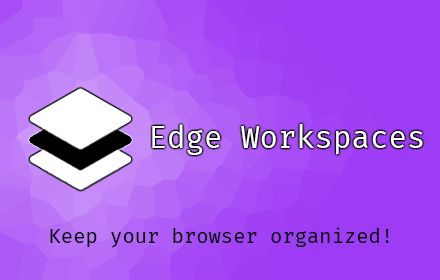
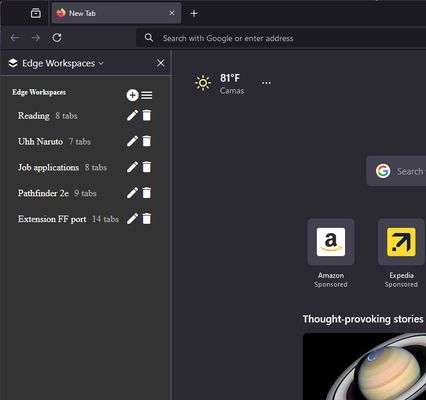
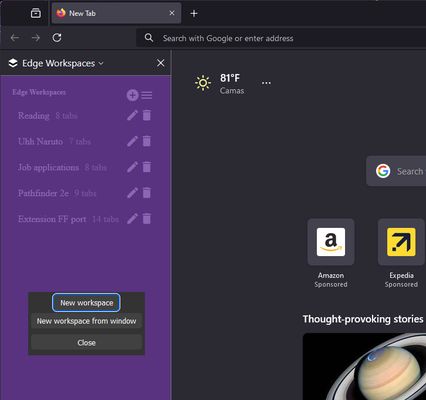
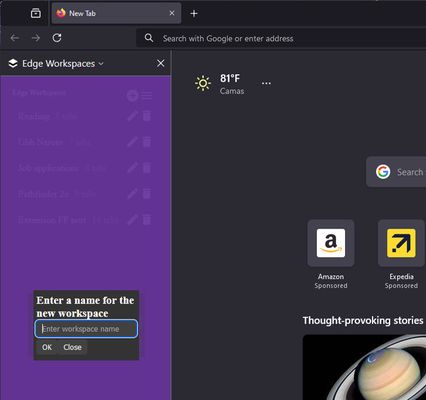
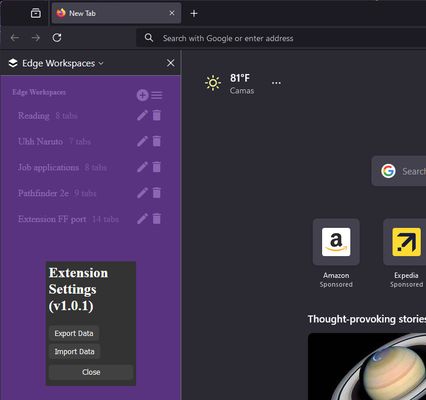
Informazioni sull’estensione
Edge Workspaces empowers Firefox users with advanced tab management:
* Preserve context: Save and restore entire browsing sessions
* Reduce clutter: Keep your browser organized by project or task
* Improve focus: Easily switch between different work contexts
* Automatic saving: Never lose your place with continuous workspace updates
Install Edge Workspaces to take control of your tabs and boost your productivity.
Ad-free and free to use, forever!
This extension is open source. Check out the GitHub repository: https://github.com/Elec0/chrome-edge-workspaces
## How to Use ##
## Creating a Workspace ##
1. Open the extension sidebar by clicking the icon in the toolbar and clicking 'Open Sidebar', or opening the sidebar normally
2. Click the "+" icon to open the new workspace modal.
3. Select either "New workspace" or "New workspace from window".
4. Enter a name for the workspace.
5. Click "OK".
6. A new Chrome window will open with the New Tab page.
7. All tabs in the current window will be saved to the workspace as you work.
8. Close the window when finished.
## Opening a Workspace ##
1. Open the extension sidebar.
2. Click on a workspace to open it.
3. The saved tabs will be opened in a new browser window.
## Managing Workspaces ##
- Click the trashcan icon to delete a workspace.
- Click the pencil icon to rename a workspace.
## Importing/Exporting Workspaces ##
1. Open the extension popup.
2. Click the hamburger icon to open the settings window.
3. Click "Export" to save all workspaces to a file.
4. Click "Import" to load workspaces from a file.
* Preserve context: Save and restore entire browsing sessions
* Reduce clutter: Keep your browser organized by project or task
* Improve focus: Easily switch between different work contexts
* Automatic saving: Never lose your place with continuous workspace updates
Install Edge Workspaces to take control of your tabs and boost your productivity.
Ad-free and free to use, forever!
This extension is open source. Check out the GitHub repository: https://github.com/Elec0/chrome-edge-workspaces
## How to Use ##
## Creating a Workspace ##
1. Open the extension sidebar by clicking the icon in the toolbar and clicking 'Open Sidebar', or opening the sidebar normally
2. Click the "+" icon to open the new workspace modal.
3. Select either "New workspace" or "New workspace from window".
4. Enter a name for the workspace.
5. Click "OK".
6. A new Chrome window will open with the New Tab page.
7. All tabs in the current window will be saved to the workspace as you work.
8. Close the window when finished.
## Opening a Workspace ##
1. Open the extension sidebar.
2. Click on a workspace to open it.
3. The saved tabs will be opened in a new browser window.
## Managing Workspaces ##
- Click the trashcan icon to delete a workspace.
- Click the pencil icon to rename a workspace.
## Importing/Exporting Workspaces ##
1. Open the extension popup.
2. Click the hamburger icon to open the settings window.
3. Click "Export" to save all workspaces to a file.
4. Click "Import" to load workspaces from a file.
Valuta la tua esperienza utente
PermessiUlteriori informazioni
Questo componente aggiuntivo necessita di:
- Leggere e modificare i segnalibri
Questo componente aggiuntivo può anche richiedere:
- Accedere ai dati di tutti i siti web
Ulteriori informazioni
- Link componente aggiuntivo
- Versione
- 1.2.0
- Dimensione
- 247,12 kB
- Ultimo aggiornamento
- 3 mesi fa (4 dic 2024)
- Categorie correlate
- Licenza
- Licenza BSD 2-Clause “Simplified”
- Cronologia versioni
- Etichette
Aggiungi alla raccolta
Note di versione per la versione 1.2.0
## v1.2.0 ##
- Add syncing of workspaces across computers, when signed in to sync
- Add syncing of workspaces across computers, when signed in to sync
Altre estensioni di elec0
- Non ci sono ancora valutazioni
- Non ci sono ancora valutazioni
- Non ci sono ancora valutazioni
- Non ci sono ancora valutazioni
- Non ci sono ancora valutazioni
- Non ci sono ancora valutazioni